I wrote this guide to help my mother build a free personal website that looks good, is easy to maintain, and did I mention that it’s free?
I think she did a marvelous job. Her website can be found at jenniferdotsonpoet.com
Hopefully this will help you establish a stronger internet presence and add a project to your portfolio.
Step 0: Make a GitHub account
Step 1: Create a new repository on GitHub
- Call it [username].github.io
- Initialize with
README.md
Step 2: Choose a theme
Since this is a beginner tutorial, we can choose a simple theme supported
by GitHub pages. My go-to is cayman but you can pick any one you’d like.
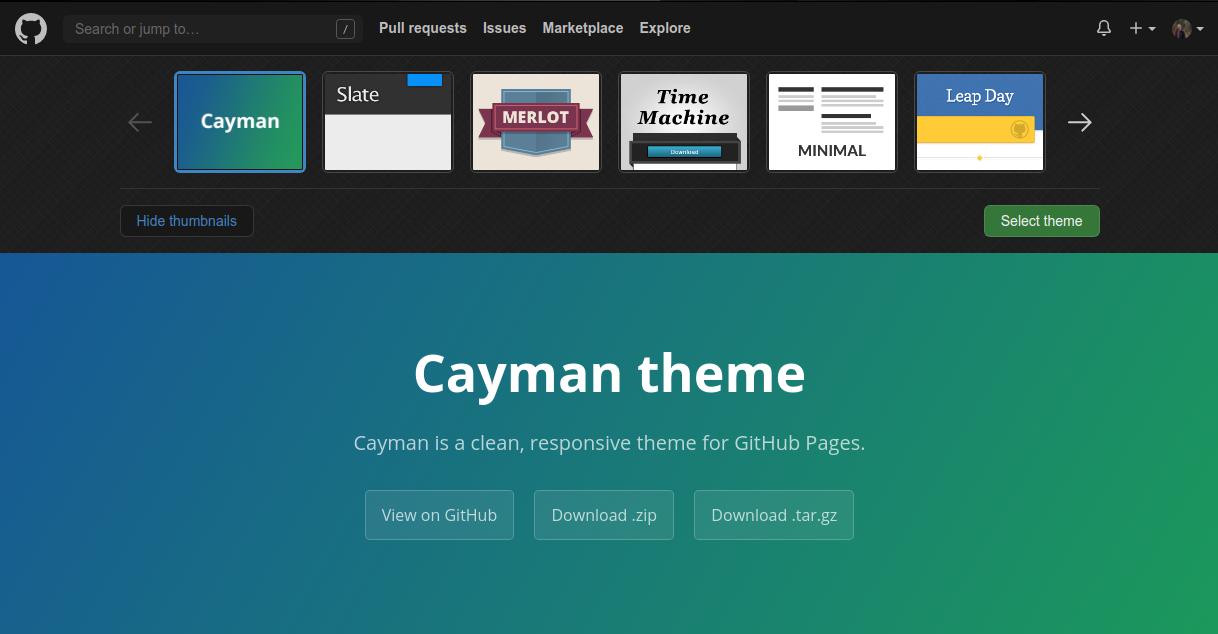
Once you hit “Select Theme” GitHub will automatically create a _config.yml
file and update your README.md. To continue, hit “Commit Changes”.
After a few minutes, GitHub will publish your website.
(Optional) Building Your Website Locally
This is an optional step because you can preview Markdown files in the GitHub file editor.
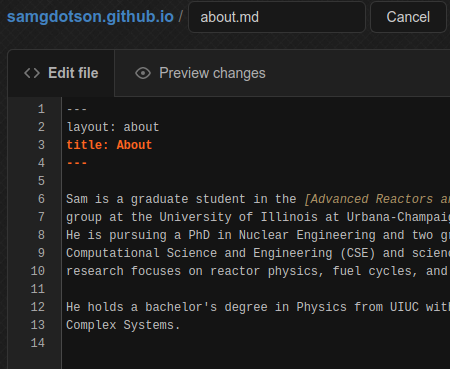 |
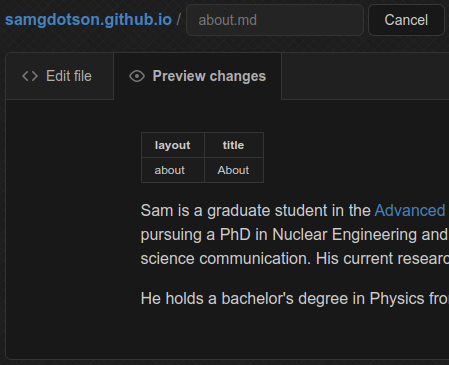 |
However, it can be beneficial to check the changes you’re going to make before
publishing them. Check here for instructions
on how to build your website locally with jekyll.
Step 4: Create a Home page
You can do this from GitHub directly or from terminal. Here, I will show you how to do it from GitHub.
- Navigate to your repository and select “Create New File”
- Add the following code:
---
layout: default
title: Home
---
# Hi my name is Sam
- Add a small commit message (e.g. “updates the home page”)
- Select “commit changes”
Step 5: Add other pages, like a CV or Resume!
- Create a new file, as in Step 4.
- Call it
mynewpage.md - Add the header info
---
layout: default
title: Home
---
- Add some information:
### Personal Info
- Name: Sam Dotson
- Email: sgd2@illinois.edu
### About
I am a 400 foot tall purple platypus-bear with pink horns and silver wings.
- “Commit changes” to save
Step 6: Add links between pages
- Navigate to your repository and open
index.md. - Select “edit file”.
- Add the line
[Here's a link to my new page!](./mynewpage.html)
- Commit changes
- Check your website in a few minutes to see the updates!
Note you probably want to add a link back to your main page! This is pretty
easy, just adjust the link code to your new page and add it to mynewpage.md.
That’s All, Folks!
You now have the tools you need to make basic changes to your website.
There are some slightly more advanced things you can do with your website:
- Add a fancier theme
- Add a custom domain name to your website